Shipping Settings
To set up shipping navigate to Vendor Dashboard → Settings → Shipping.
It is important to set your shipping rates globally on your store. But you can also indicate an additional shipping rate per product if necessary (this is done directly on the product edit page).
The shipping page is divided into 3 sections:
1 – Setting up Free Shipping
2 – Setting up Paid Shipping
3 – Shipping Policies (Optional). If you set up paid shipping, you will fill in all the policies in the second section.
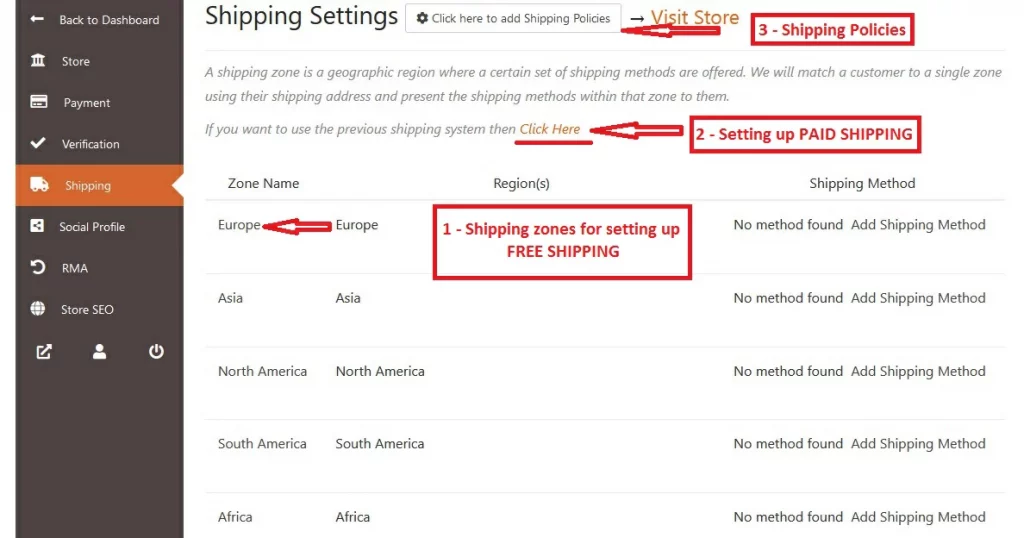
Setting up FREE SHIPPING from a certain purchase amount
Chose the shipping zone where you want to add a free shipping method. Click on Edit or Add Shipping Method.

A new page will open.
From here you can choose to limit zone location for his customers and also add new shipping methods. You can select countries and also limit zone locations using postcodes that apply to customers purchasing from that zone.
To add a shipping method, you need to click on Add Shipping Method
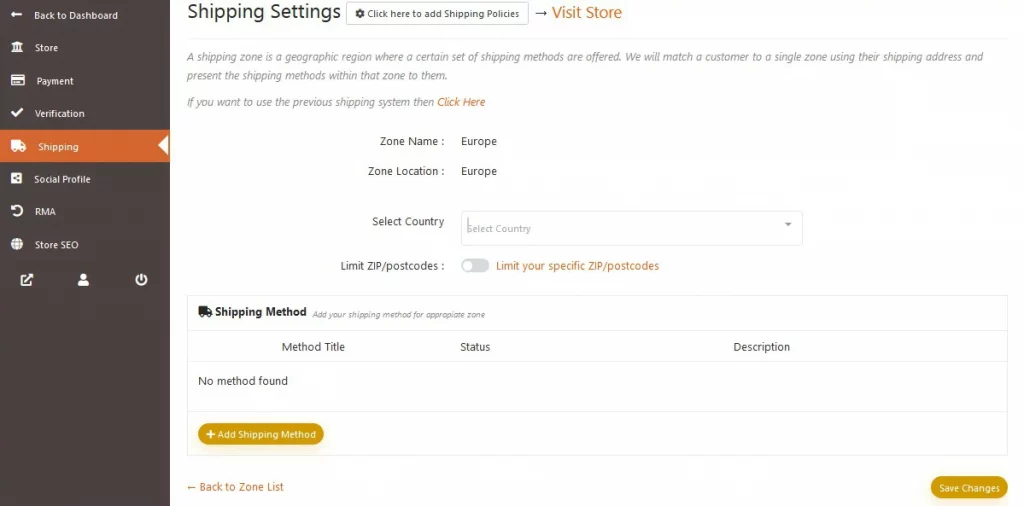
Select Free Shipping from the dropdown menu.

Once Free Shipping is selected, click on the “Add Shipping Method” button.
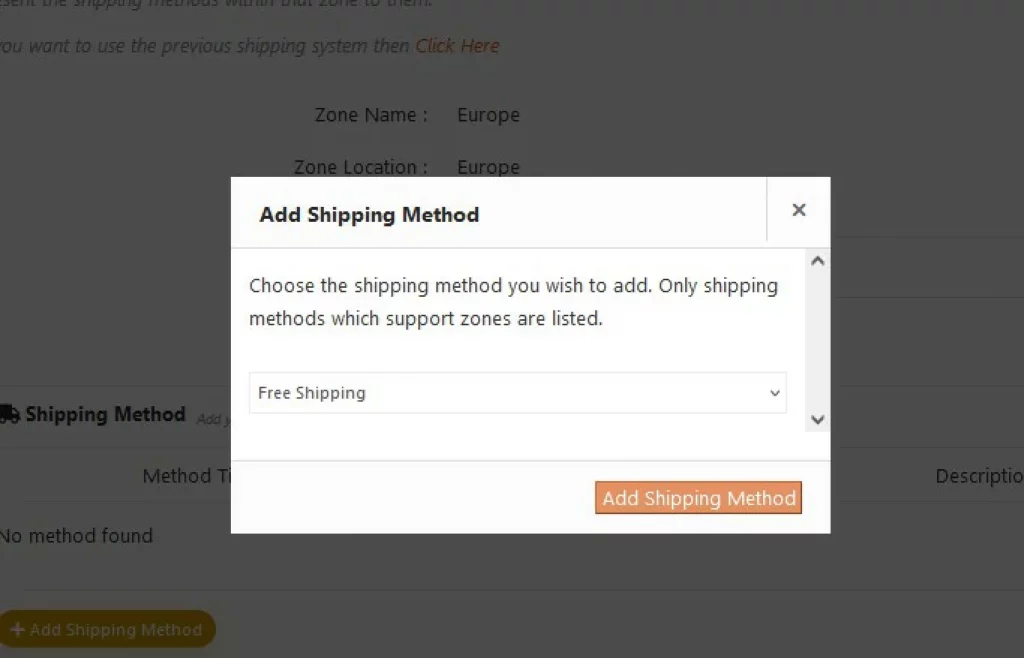
By hovering over the shipping method, you can edit and delete it. And the toggle button can be used to enable/disable a shipping method.
Click on Edit to complete the setup.
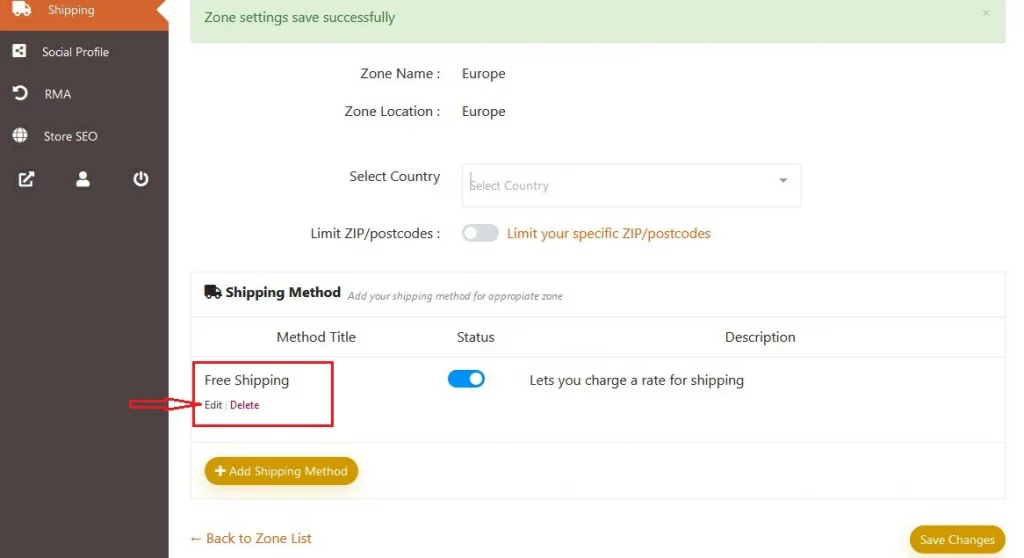
In the pop-up window that opens, enter the minimum order amount for free shipping and click on Save Settings.
Here in the example, we put 50. This means that if a customer’s order in your store is equal to or greater than 50 €, the shipping of this order will be free.
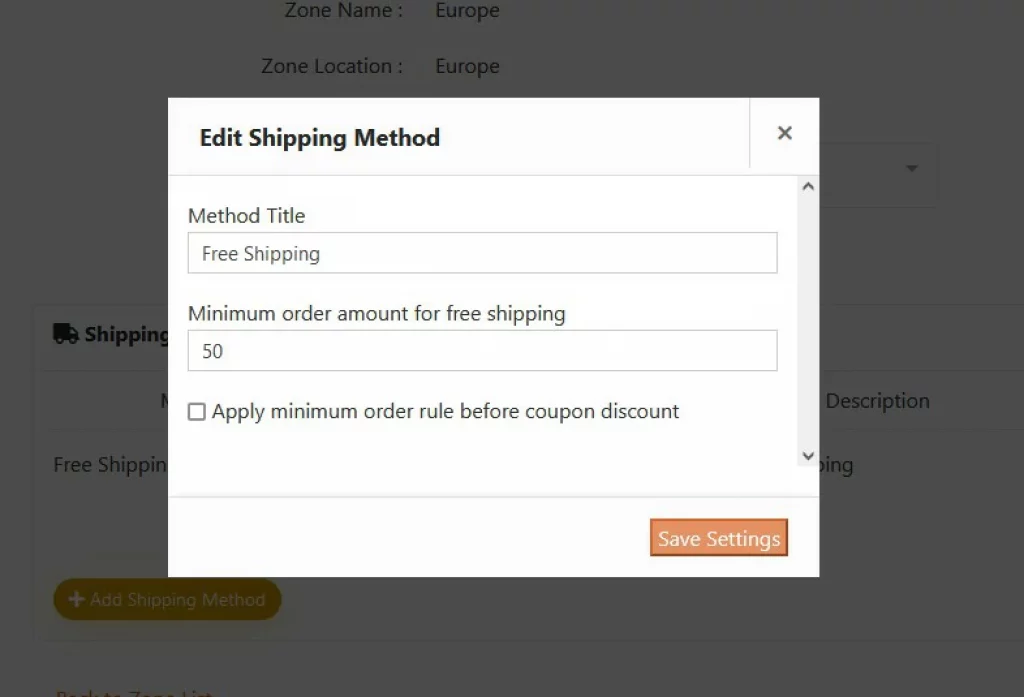
When free shipping is set up for a specific zone, you’ll see it on the general shipping page.
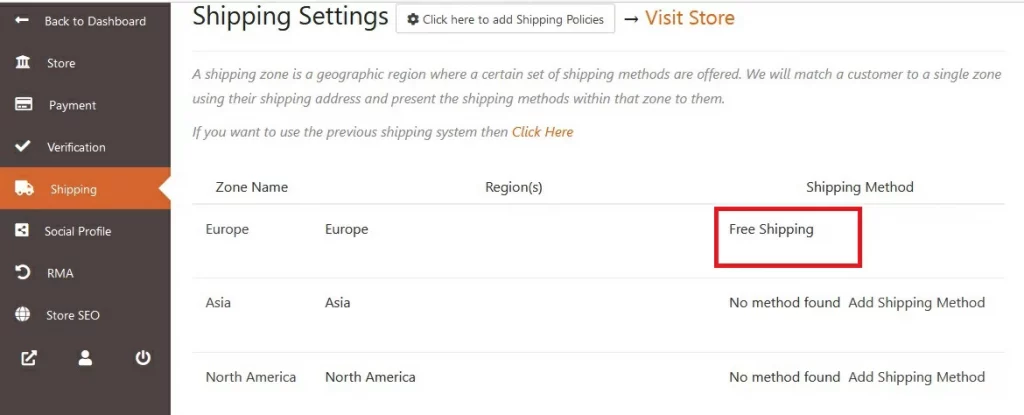
Setting up PAID SHIPPING
To set up Paid Shipping you need to click on the “Click Here” link.
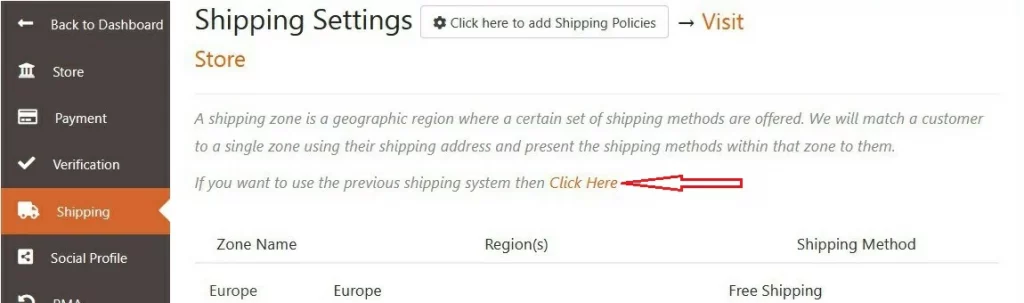
After you click “Click Here“, you will see a page like here below.
Description of the options
- Enable shipping: This is the main option if you want to use the shipping feature. If you do not select this option, the shipping feature will not work for your store.
- Default shipping price: If you do not want to add the shipping price each time you create a product, then this feature comes really handy. This is will be the minimum price or base shipping price. And it will be used as a reference to calculate the shipping price. You can leave “0” (zero) and then lower on this page to set shipping prices by country.
- Per product additional price: If someone buys more than one product from your store, you will define the shipping price for the other product here. Like you sell bananas and oranges, so this one is not about if someone buys more than 1 banana; this price will be applicable if someone buys oranges with bananas.
- Per quantity additional price: If someone buys more than one unit of your product, then this option will be useful for you to determine. Like someone buys 2 or more banana, so this price will be added to every count after 1.
- Processing time: This has nothing to do with the calculation. It is just a simple way to display the time required before delivering the product. Minimum – 1 day / maximum 6-8 weeks (processing time in weeks is only for custom products).
- Shipping policy: This is a simple text area. You can write whatever you want.
- Refund policy: This is also a simple text area. You should write some instructions here about how to get a refund for your products.
- Ships from: You need to select the base location from which the product is shipped.
- Ship to: In this field, you will add the locations you want to ship to. After selecting one country, you will get the states on another dropdown.
- State: Name the state of the location you are shipping. If you don’t want to set the price by state, just click on the “-” (minus) symbol. If you need to add more states, then click on the “+” (plus) symbol.
- Cost: This is the default cost for the particular country you select. That means, if the system can not find any state name that the user has entered, then this price will be calculated.
- Add location: By clicking this button, you can add more countries.
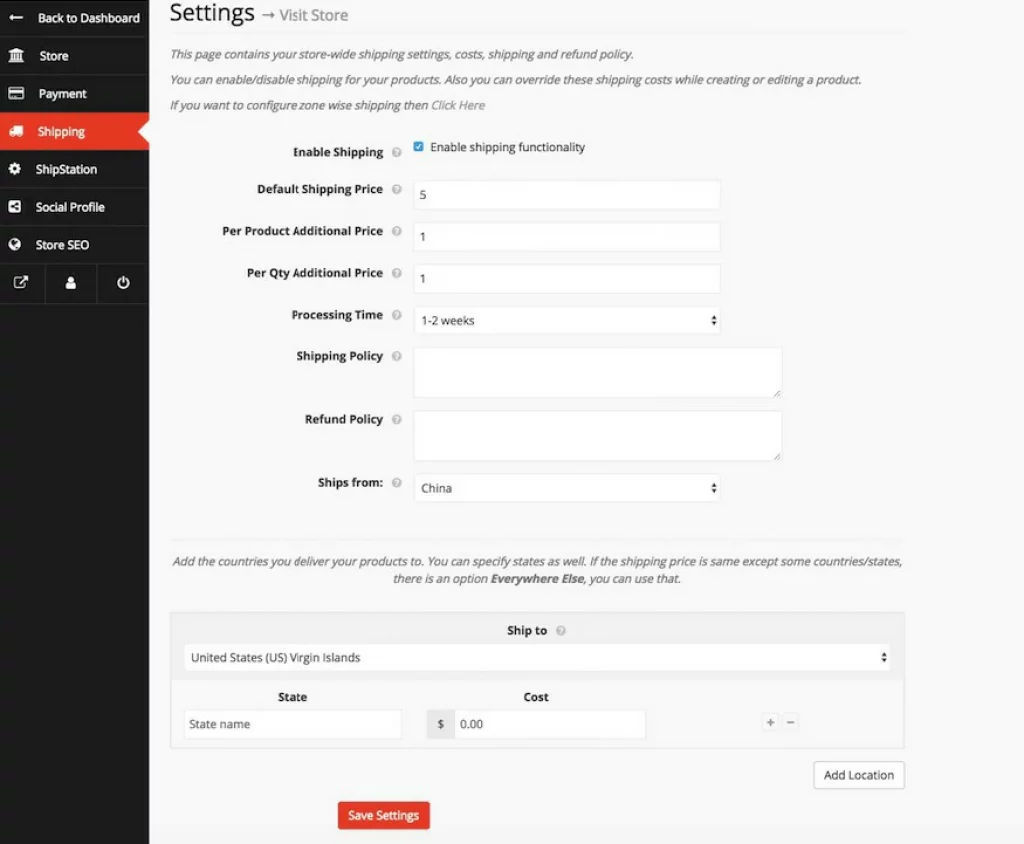
For countries and geographic locations that do not have states, you can set the general shipping cost for the country or shipping area.

You can override default shipping prices if you want. The shipping costs are applied when you do not add any shipping costs to your product. But sometimes you might need to override shipping costs depending on your product. So for this reason, you have a shipping override feature in products. To use this feature,
For existing products – you have to navigate to your product edit screen, that is Vendor Dashboard → Products → Edit and navigate to the shipping section.
And for newly created products – The next screen after adding the basic details of a product navigate to the shipping section.

Now, you have to click on the checkbox override shipping and you will have the option to add the additional shipping cost for that product. You can place a positive or negative value according to your needs. Like if your product’s base shipping price is less than the global price, you can place a minus value.
Let’s say your base shipping price is set to $5 but for Banana, the base shipping price would be $3. So you can write -2 in Additional Cost in the below screen.
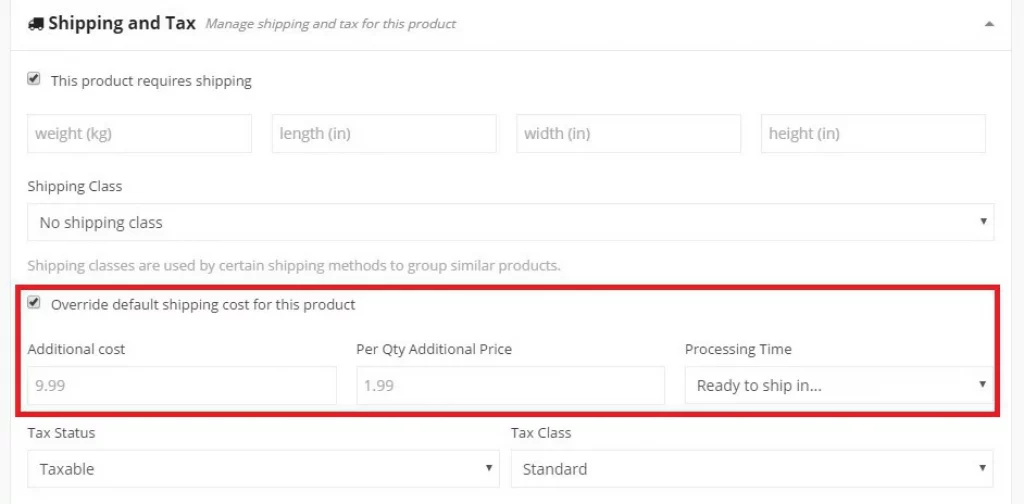
This cost would be added to the parent shipping prices. That means if you have set a base shipping price of $5 and an additional cost of $3, the base shipping price for that product will be $8.
And all the prices for the states will be after that. So if you have set $2 for Berlin, Germany; then the total cost for delivering the product to Berlin, Germany would be in total $8 + $2 = $10.
Multiple quantity
Quantity: 5
Base Shipping Price: $5 + $3 from override = $8
Per Quantity Additional Price: $2 $3 from override = $3
Berlin, Germany: $2
So the total shipping cost for 5 products would be 8×1 + 3×4 + 2 = $22
How it works. Cart View.
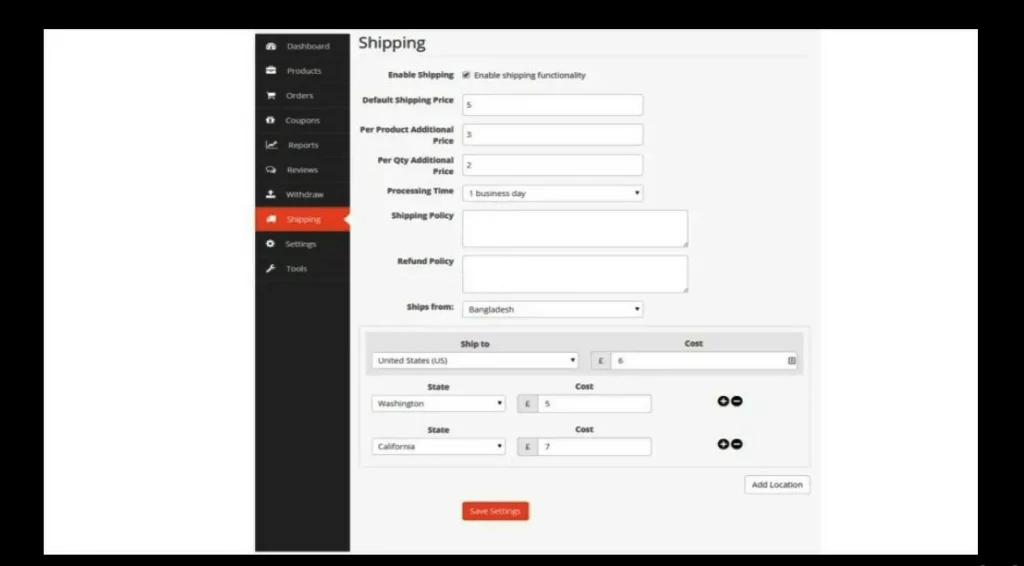
Default shipping price + Delivery cost to California

Default shipping price + Per quantity additional price + Delivery cost to California

Default shipping price + Per product additional price + Delivery cost to California

Default shipping price + Per product additional price + Per quantity additional price + Delivery cost to California.

